Dual Boot Laptop with Windows 10 and Xubuntu 16.4 LTS
Got a new laptop with Windows 10 in it? The next logical step is to install Linux. The two operating systems should work side by side, so let's go for dual boot installation. The chosen Linux flavor is Xubuntu 16.4 LTS. The laptop in this example is Asus Zenbook UX430UA.
Bootable USB-stick
Download appropriate Xubuntu ISO file from xubuntu.org. To make a bootable USB stick with the file you can download and use Universal USB Installer. Or you can take another computer with Ubuntu / Xubuntu running on it, and use either Start Up Disk Creator or Unetbootin.
Use a FAT32 formatted 2-4 GB USB stick. Note that all data on the stick will be erased. Plug in the stick and start Universal USB installer. Choose the distro, its ISO and the drive, and hit Create.
Preparing laptop
First install all the updates to Win10 and remove all the unwanted programs that were stuffed in by the manufacturer. Disable fast start-up in Control Panel's Power Options. Clean up the machine of all the unnecessary files and system files using Disk Cleanup. Restart the computer and of course make a back-up copy of everything valuable.
Then some free space on the hard drive is needed. You could use Command Prompt and type in diskmgmt.msc to open Disk Management, and with that shrink the volume of the desired partition. But Disk Management lets you shrink the primary partition just up to some extent, so if you need more, you can use Gparted. Gparted is on the stick you just created.
Restart and hit F2 (or F12) on startup to enter BIOS/UEFI. Choose to boot from your USB stick, and choose to Try Xubuntu. Start Gparted and shrink the volume of your desired partition. One option on 256 GB disk is to leave 100 GB to Win10 and free the rest to Xubuntu. Restart to Windows to see that it still works.
Installation
Reboot the laptop again. Hit the right function key (perhaps F2) to choose the right boot source. And now it's time for the real installation.
Follow the wizard and make sure you choose to install Xubuntu side by side with Windows. Finally reboot, and that's it.